User Readiness
App Portal’s User Readiness feature can be used to control which users are permitted to select an OSD catalog item, and to specify when they can schedule a deployment. You can set a start and end date to establish a deployment window for each user, including recommended blackout dates, and notify the users of these constraints via email.
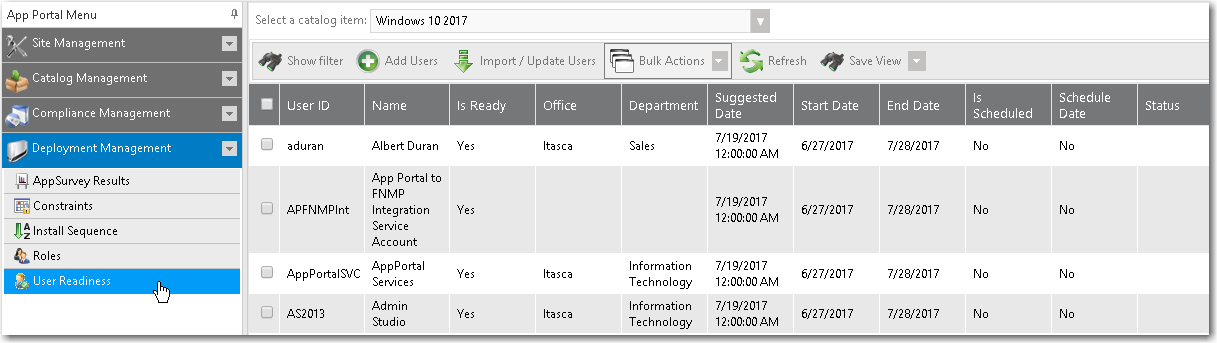
The User Readiness view includes the following properties and buttons:
| Property | Description |
|---|---|
| Select a catalog item | Select a catalog item to view the user readiness records that have been defined for it. |
| User ID | ID of selected user. |
| Name | Name of selected user. |
| Is Ready | Indicates whether or not the user is designated as ready. |
| Office | Location of user. |
| Department | Department of user. |
| Suggested Date | Suggested install date for catalog item. |
| Start Date | Start date for beginning of eligible installation period. |
| End Date | End date for end of eligible installation period. |
| Is Scheduled | Indicates whether or not the user has scheduled the installation of the catalog item. |
| Schedule Date | Date that the user has scheduled the installation of the catalog item. |
| Status | Installation status. |
| Show filter | Click to show the Filter Builder dialog box, where you can use expressions to build a filter. |
| Add Users | Click to add a user readiness record for a user. |
| Import / Update Users | Click to perform a bulk import of user readiness data. See Bulk Import of User Readiness Data. |
| Bulk Actions | Select one of the following options from the list to perform a bulk action to the selected user readiness records: Mark as ready Mark as not ready Set blackout dates Set initial schedule Delete |
| Refresh | Click to refresh the data on the view. |
| Save View | Click to save the view so that the next time the User Readiness view is opened, the currently selected catalog item is selected. |